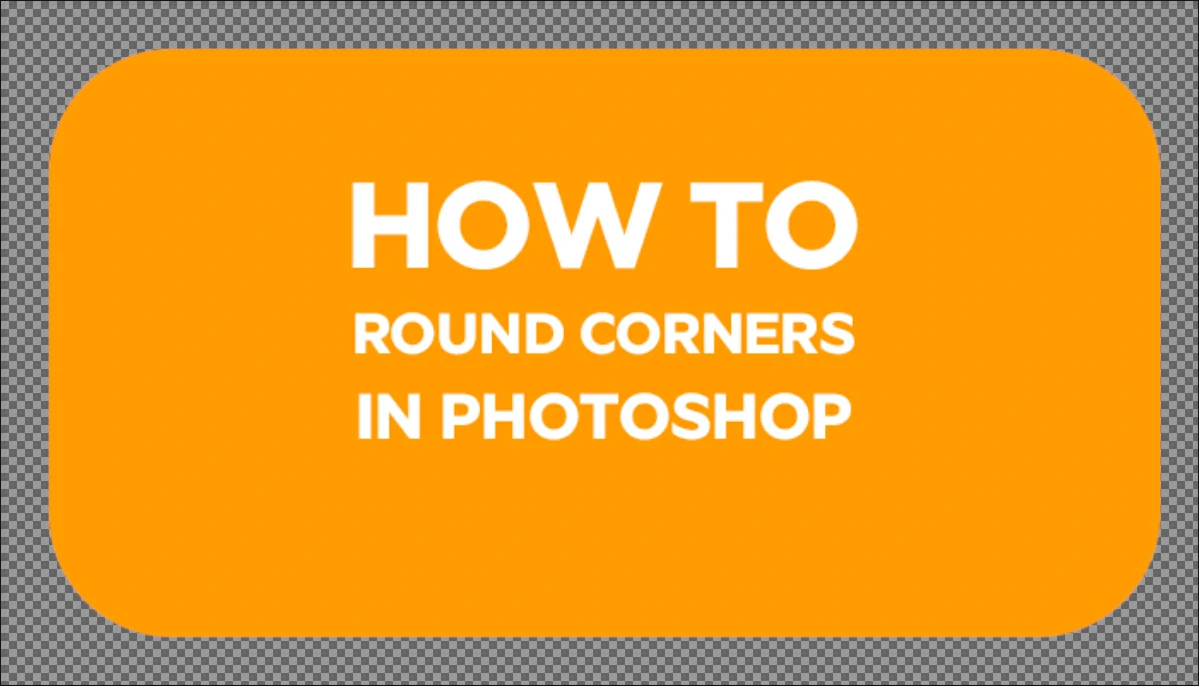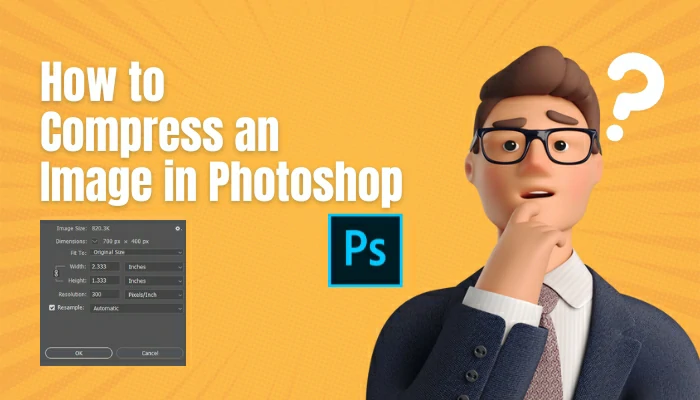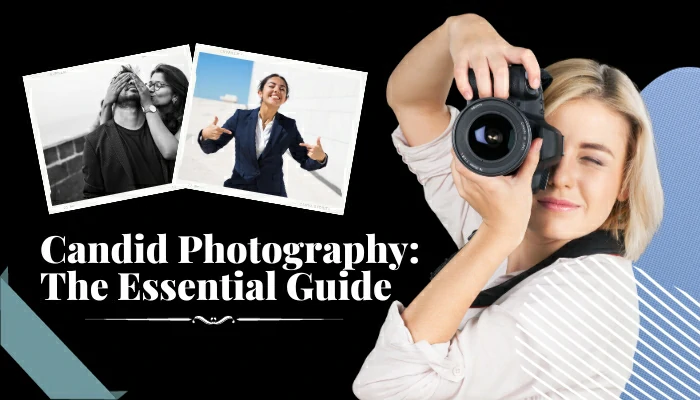How To Add Shadow To Product Image [Types and Steps]

The correct balance of images depends on the contrast between light and Shadow. Light helps an image look brighter, while shadows provide intensity to a certain picture. Therefore, a perfect balance can maintain the quality of photographs.
But only knowing the importance of adding Shadow is not enough. To edit a photo professionally, a photographer should know how to add shadows to a product image.
Add Shadow To Product Image: what is the process
Contents
The majority of the time, product photographers consider shadows as a mess. They think Shadows can hide a lovely object and make product photography a disaster. This is true because a wrong shadow can hide product details in some cases.
Authentic shadows thrown by your product can add depth and bring the best out. In addition, they’re a visual picture booster for eCommerce because the Shadow is used to polish product images without being overwhelming.
You can do this by using natural light or by adding Shadow afterward in Photoshop, but there are two essential rules:
- The shadows must be convincing.
- The importance of consistency cannot be overstated. Make sure all of your product photographs in the same category have the same style of Shadow.
There are three types of shadows:
- Natural shadow
- Reflection shadow
- Drop shadow
Type 1- The Nature Shadow
Nothing looks more realistic than a product’s “natural Shadow. Of course, it’s almost always better to capture natural shadows throughout the shooting process, but this is easier this way for many products.
Although the design of your product and the difficulty of proper lighting can create a barrier to getting a perfect natural shadow, a skillful photographer and post-production can overcome those.
As an example, natural shadows work wonderfully with footwear photography. With a little bit of planning and a few moments in Photoshop, you can produce a simple expression shadow that will make your footwear product look professional online.
Using a light source while doing hard shadow product photography is the greatest approach to achieving natural-looking shadows. Make sure the light source is to the side of your subject, whether it’s natural or artificial.
Post-production can be used to generate one whenever lighting techniques fail to produce a natural shadow.
Here is the step of using natural Shadow:

Create a new layer with a white-fill backdrop beneath the original shoe picture layer in Photoshop or equivalent.
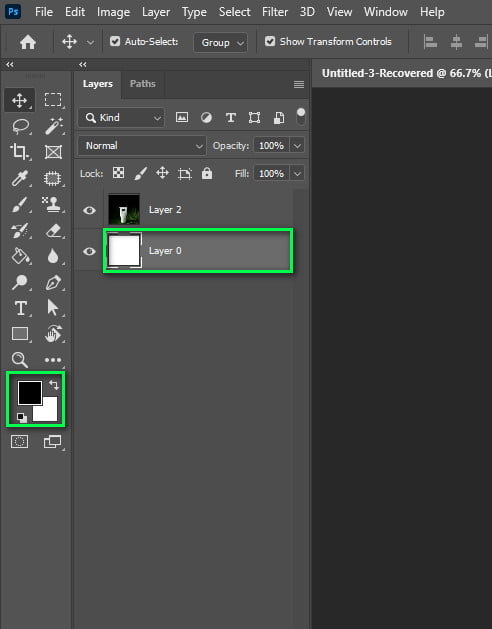
Make the edges smoother.
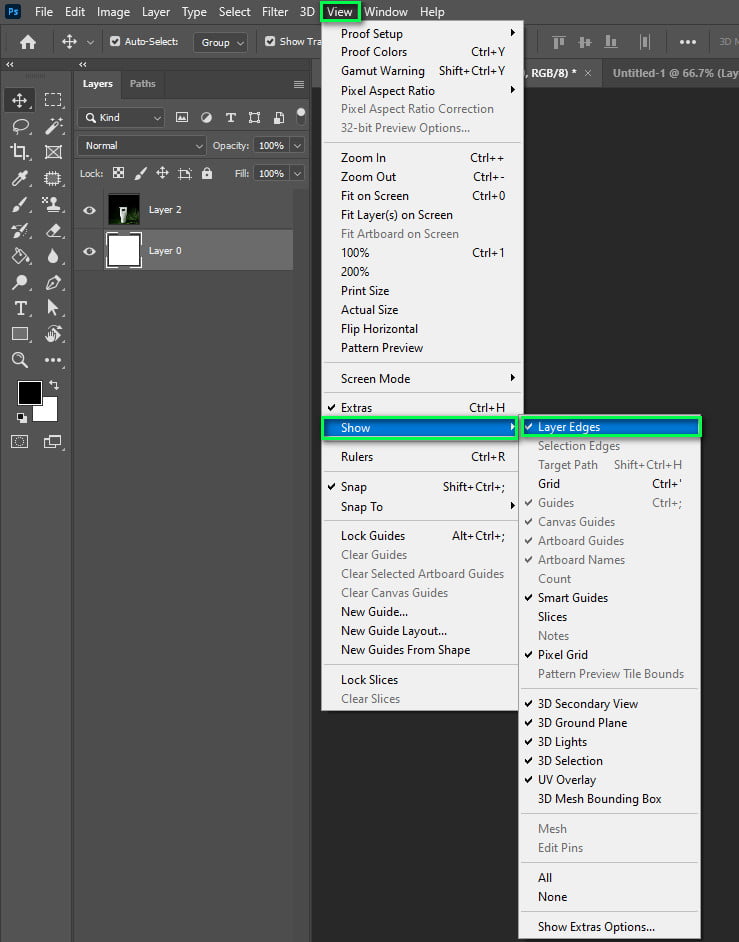
Create a curved layer mask by selecting the toe and heel sections. Fill the curved mask.
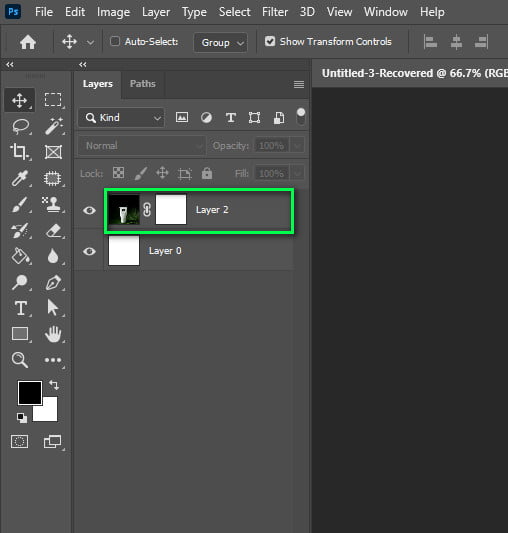
Use the Image adjustments and Curves tool to darken your curves layer to imitate shadows.
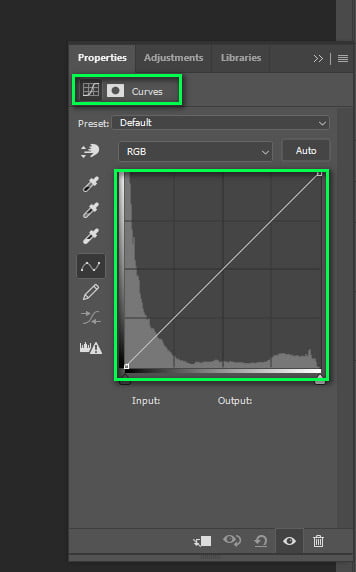
Refine the mask for a better transition.
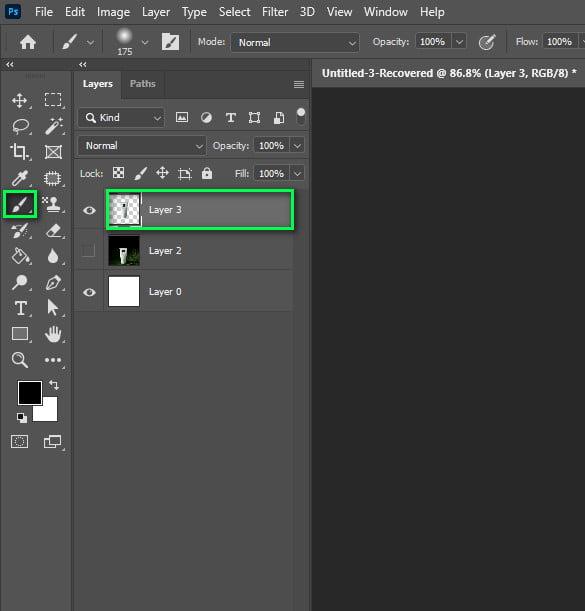
Use a manual brush to remove sections of your shadow layer.
To make it look more genuine, you may need to make certain sections less translucent than others. Finally, reduce the opacity of your shoe layer mask to make it less stark against your Shadow. This softens any existing shadows to match the new ones.
Type 2- Diffuse Reflection
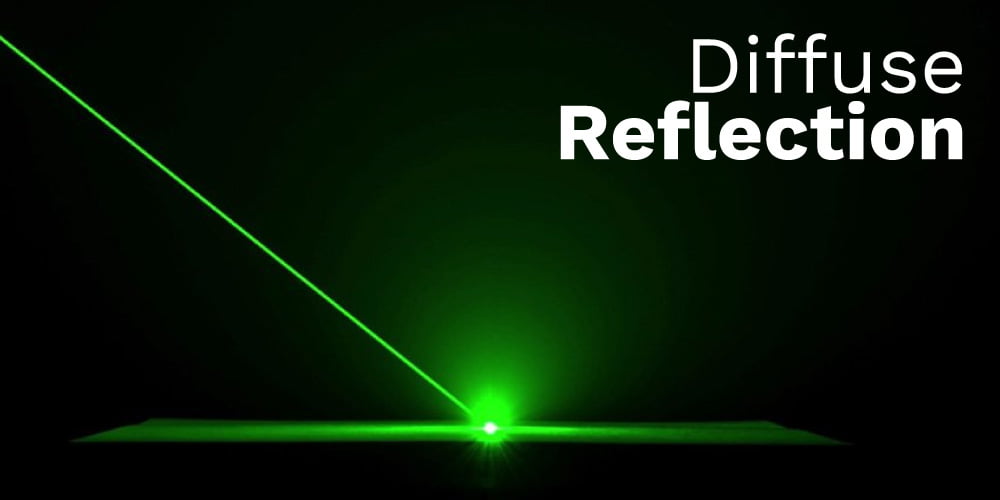
You can use a reflection shadow to click a product shot in the mirror. It can enhance the uniqueness of your product images by offering an explanation and preventing them from looking like they are floating in space.
If your product’s reflection shadow is impressive, it will create customer value in multi-channel situations. Jewelry and sunglasses, for example, are frequently sold in venues with bright lighting and reflecting surfaces, and this strategy is highly profitable.
Here are the steps:
Apply a white background to a new layer and duplicate it.
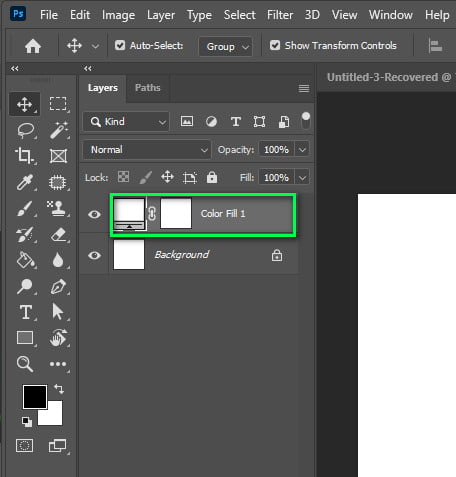
Insert a different white layer at the bottom of the layer stack and drop it there. Create a second pair of sunglasses by copying the first.
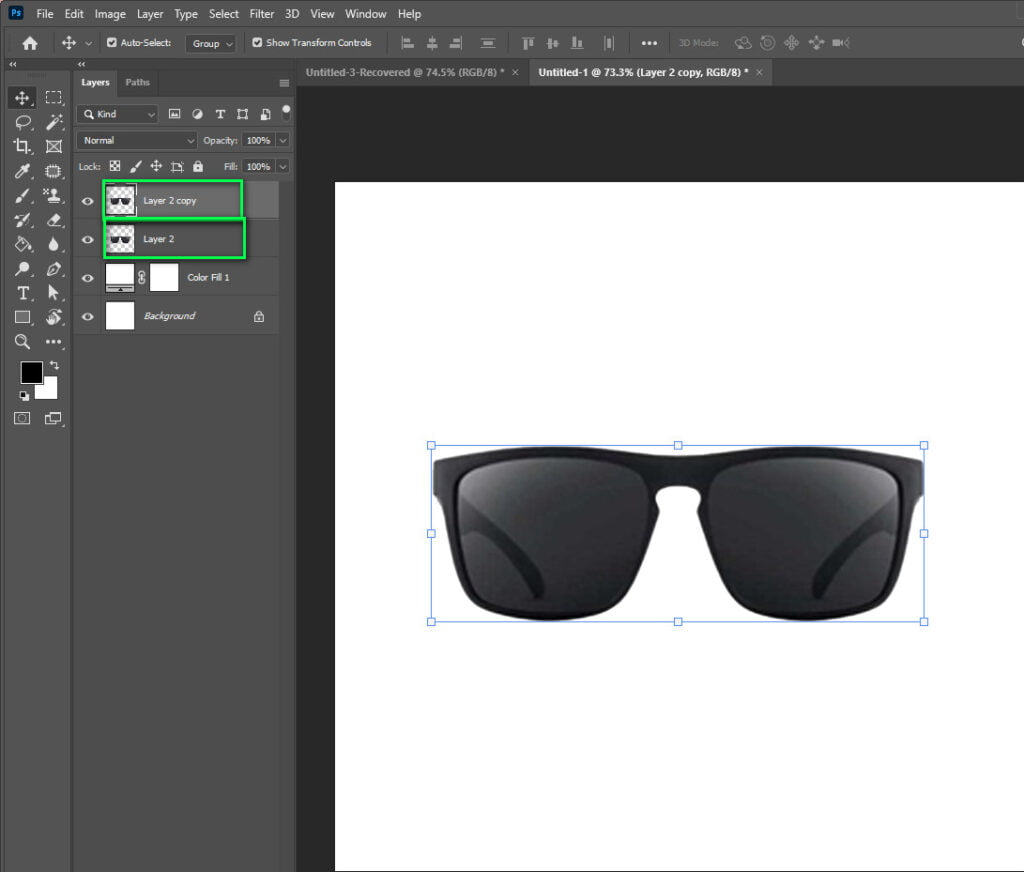
Make a limited selection centered on the sunglasses and soften the edges of your pick. Make a 180-degree rotation of your sunglasses layer. You should see two sets of sunglasses between the two layers, one on top of the other.
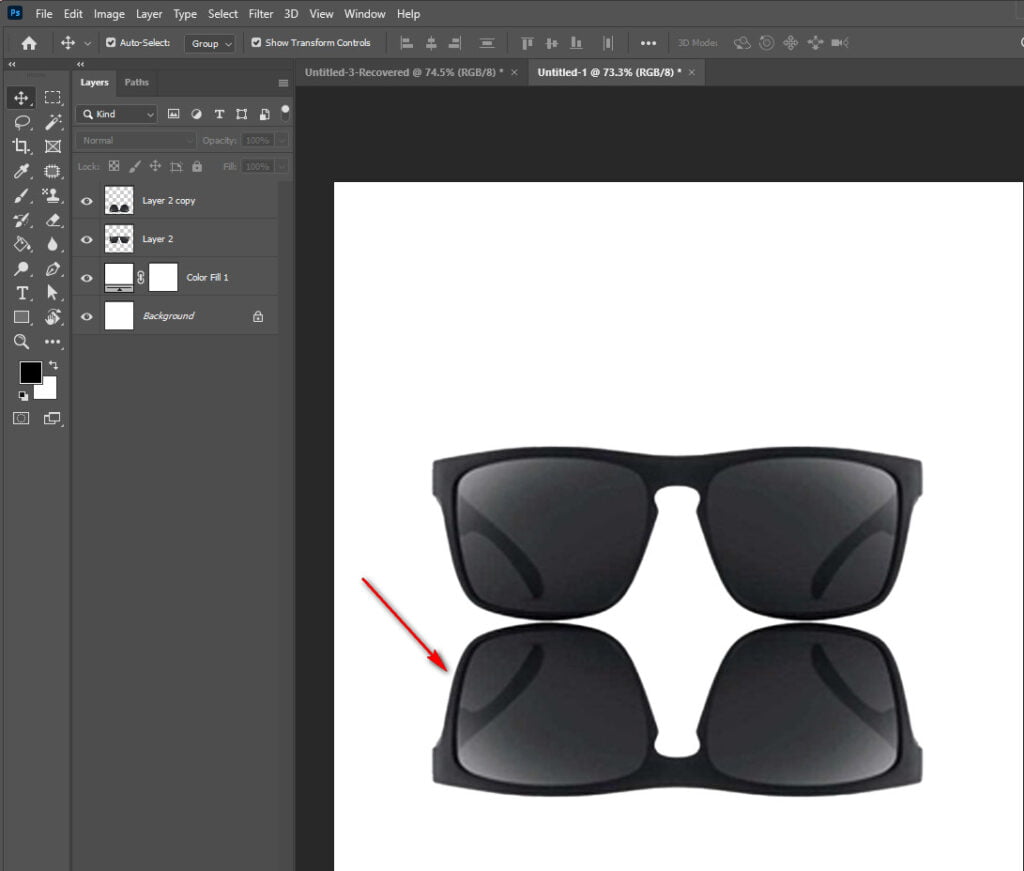
To create a mirror image of the other pair of sunglasses, align the bottoms of the sunglasses together. Use the editing tool to add a mask to the layer of upside-down sunglasses.
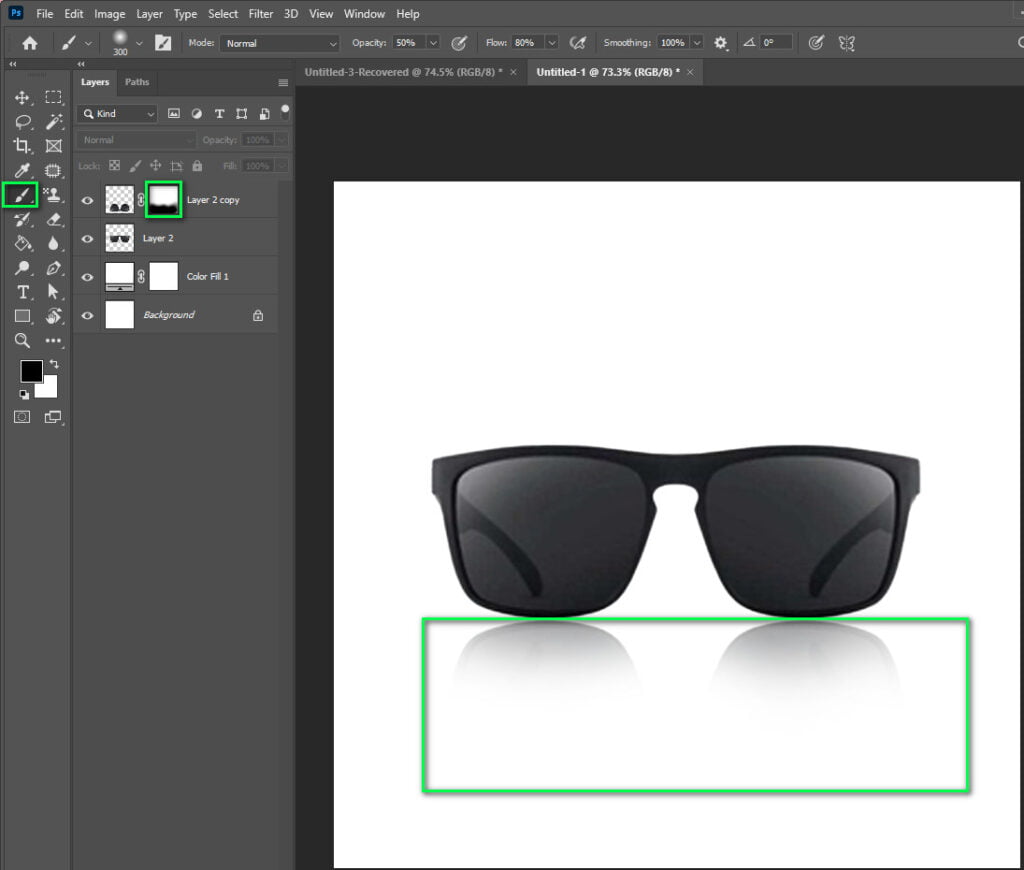
The least thick part should be the closest away from the sunglasses. This will help create a natural reflection that decreases in intensity with increasing distance from the item. Ensure that the reflected sunglasses’ base is clean by brushing the sides and the top of the sunglasses. Refine your reflection by brushing away or re-adding more as needed to get a more natural appearance.
Using these procedures, you’ll be able to provide a recognizable and realistic sense of depth to your product photos for sunglasses whenever you can’t find an appropriate reflection shadow for your product. Then you may use drop shadows alternatively.
Type 3- Drop shadows

They give the feeling of direct sunlight coming from above, and they work well with a wide range of products. You can use drop shadows, similar to natural and reflection shadows.
It will keep your product from floating on top of a white background. It’s a small thing that makes your product look more professional by giving it depth. Moreover, long shadow product photography drop shadow is the best.
Step of applying a drop shadow:
You can use your selection tool to pick out the white background of your chair picture.
By smoothing out your transition by about 25 points, you can make the edge of your selection even better.

To make a layer mask, put it on your chair layer and make your selection go the other way. This way, you will only see the chair and not the background.
Make a new layer, fill it with white, and put it behind your chair layer as your background layer.
Your chair should be in the middle and have enough space for your shadowing. It would help if you also masked out any other things that you don’t want to see in your background.
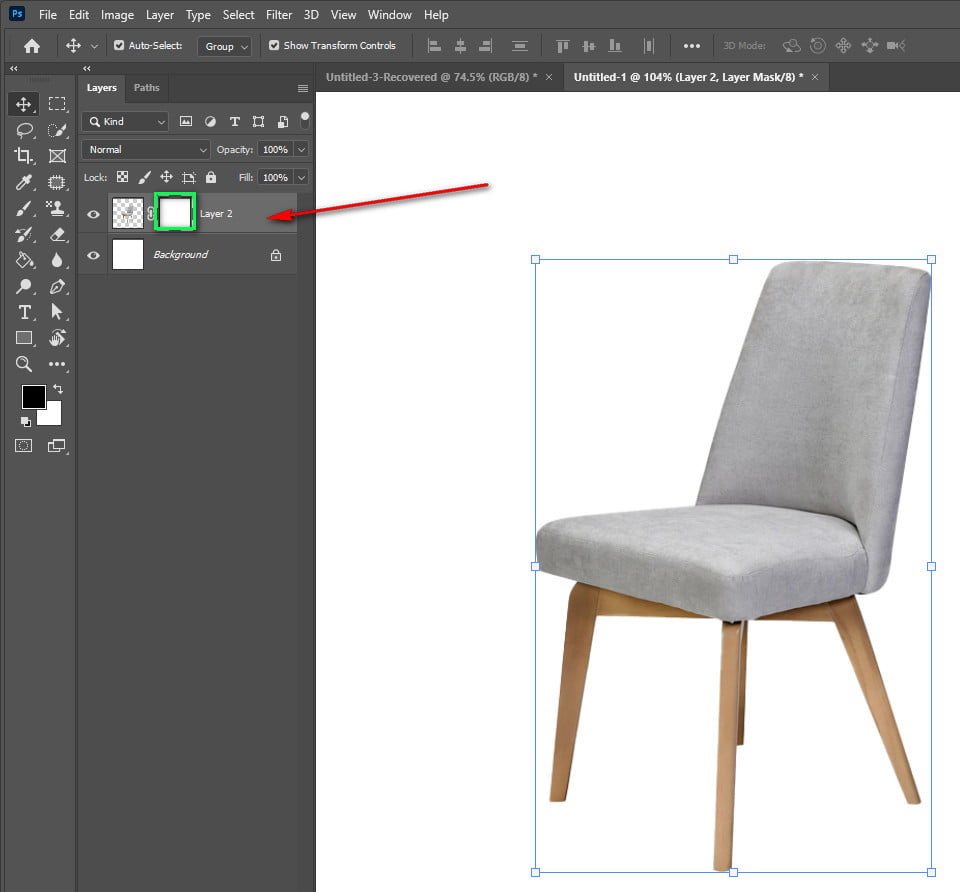
Make a copy of this chair layer with your new mask selection. On the bottom chair layer with the mask, flip this layer vertically so that it looks like it’s upside down. Now, it should be upside down.
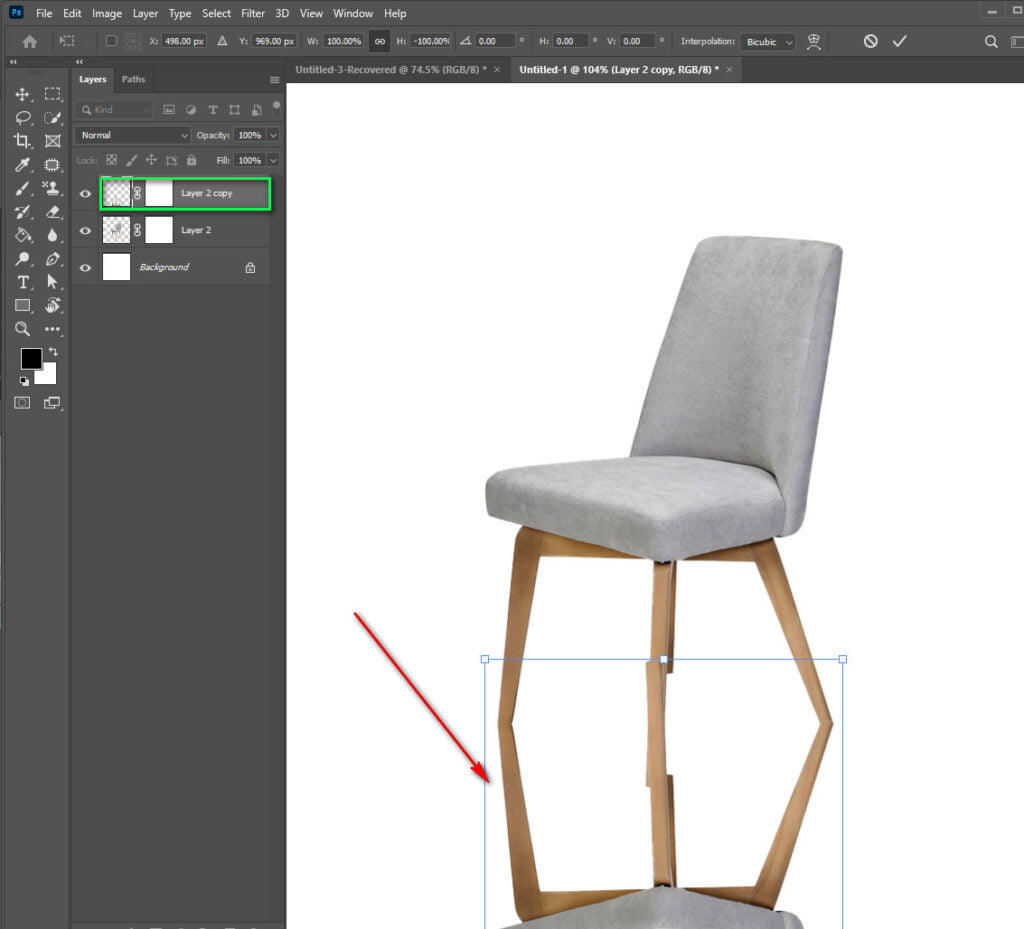
Turn and move your chair to make the back leg line up with the one on the other side.
Use the gradient tool on this layer’s mask to make the legs fade from more visible to less visible on the mask. To get the right opacity and gradient, you might have to play with it for a long time.
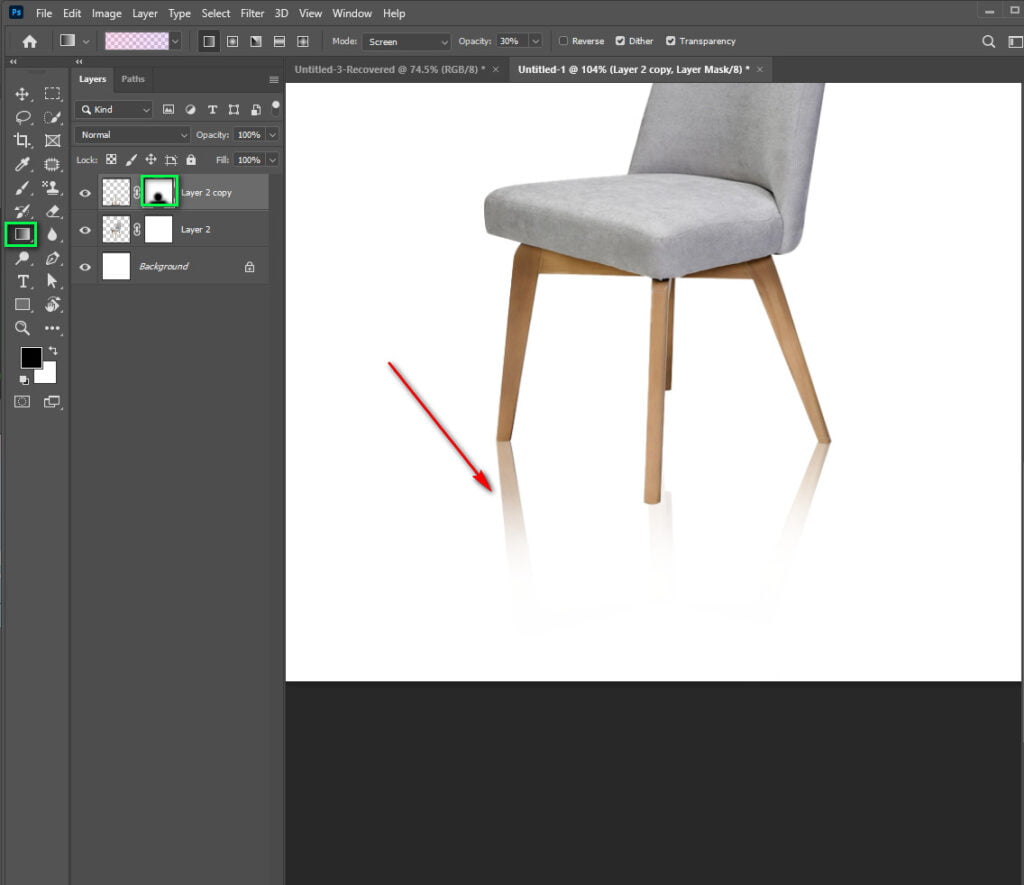
Brush all the other legs and other things out of the frame, except for that one leg.
In order to make it look more natural, play around with how opaque and how much you brush it out.
Do the same thing for the other back leg of your chair.
It will look better if you make the edge of your selection a lot more feathered.
If you want a nice fall off under your chair, brush some of the sides.
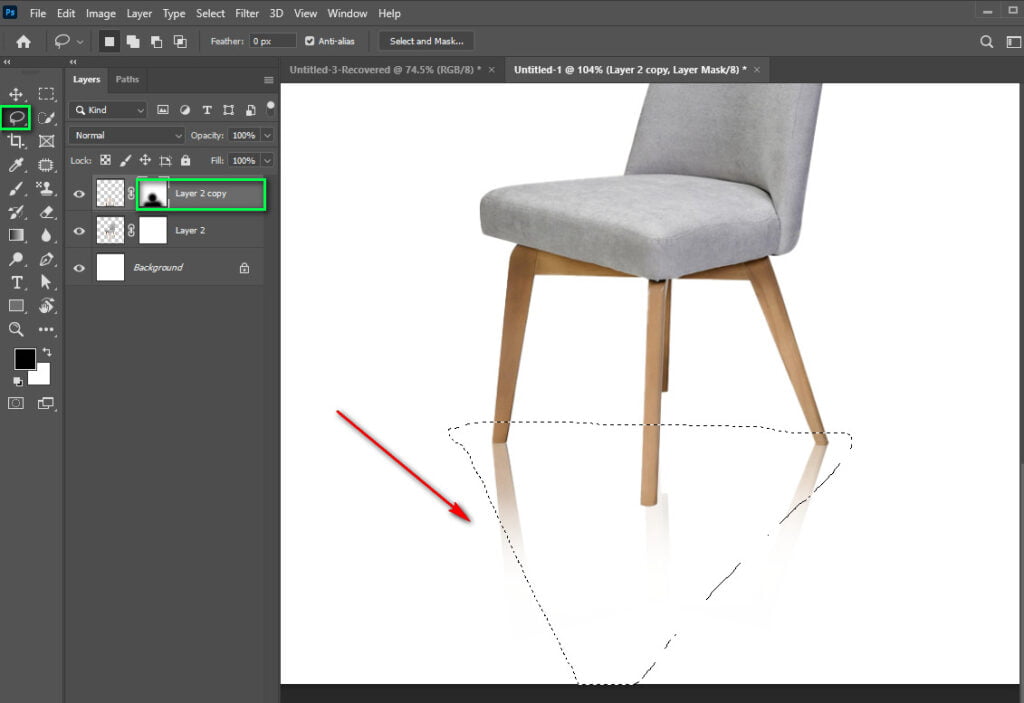
Make a “v” shape on the front two legs. Fine-tune this edge and make your selection softer.
When you make a curved layer, darken the edges to look like a shadow on top of the picture. Do this for both front legs.
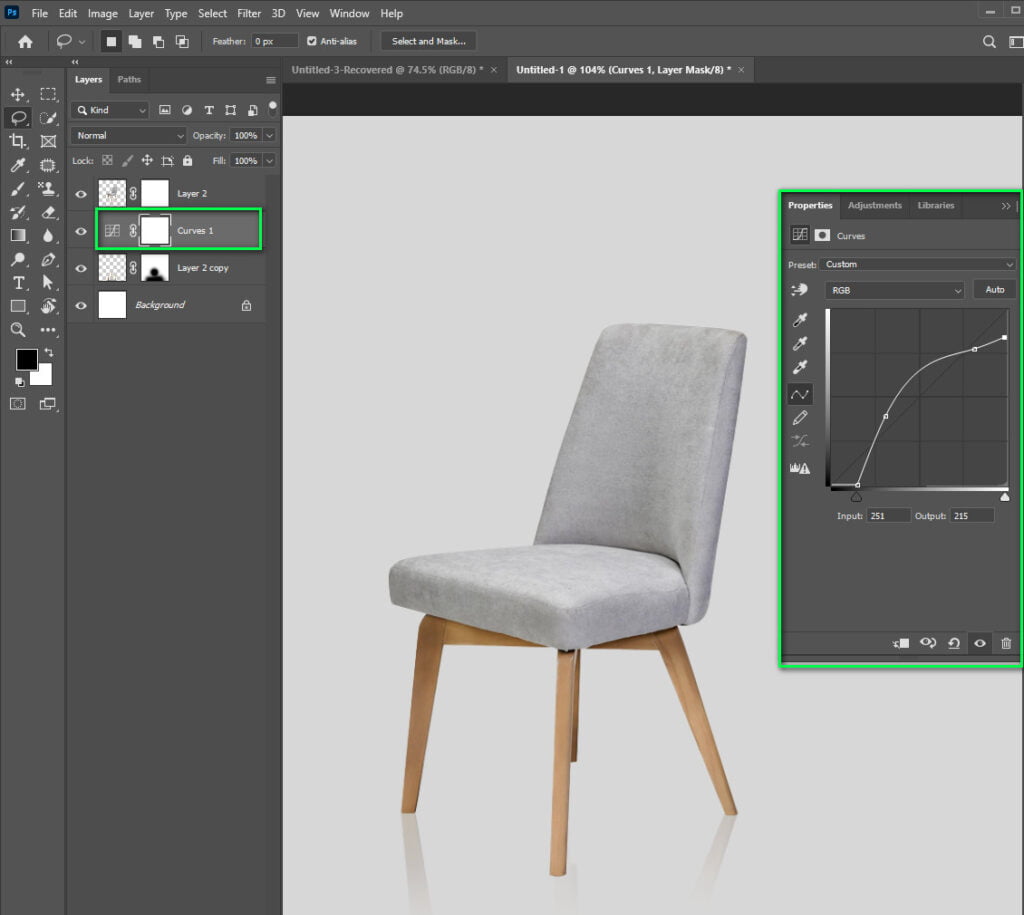
Flatten your layers and save your new file with a new file name.
Frequently Asked Questions
To use the ‘drop shadow’ layer style, click here: Select the image layer first. Then go to Layer > Layer Style > Drop Shadow from the top menu. Selecting the image layer instructs Photoshop to produce a shadow depending on the image you’ve chosen.
Yes, the answer is obviously yes. Giving any product a shadow is usually a brilliant idea.
Bottom line
To conclude, if you are concerned about how to add Shadow to the product image, then Using a light source while photographing the goods is the most significant approach to achieving natural-looking shadows.
So, from now on, apply shadows during product photography to make photographs more professional.