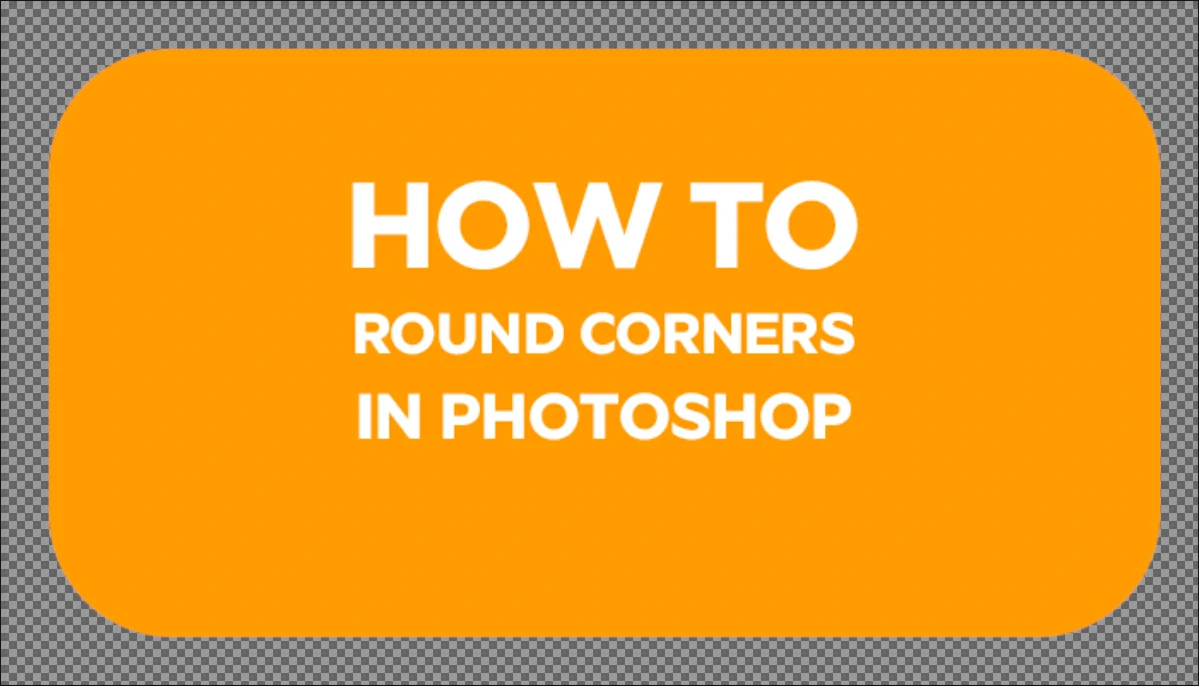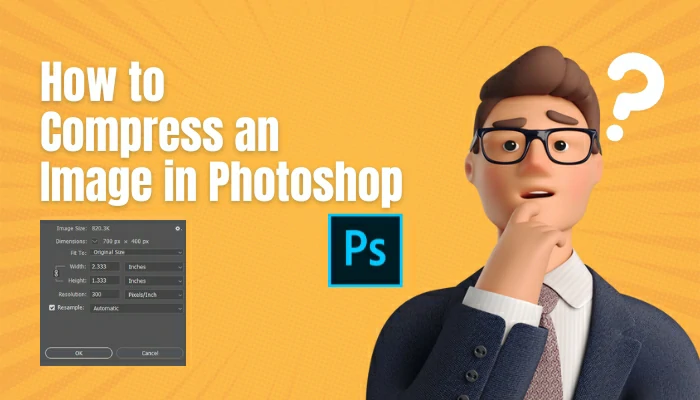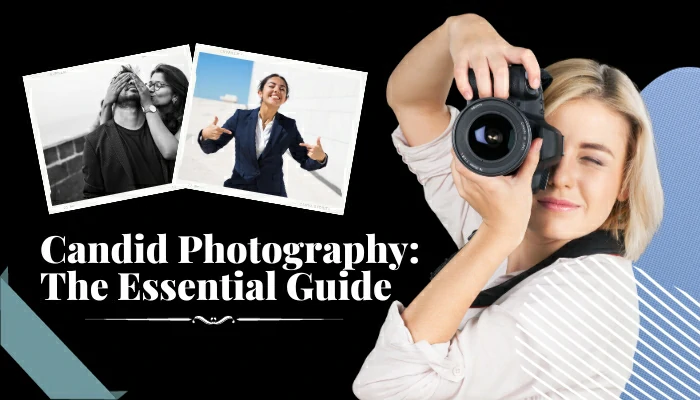Easiest Way to Remove Glare from Photo

We frequently take pictures where everything appears flawless, but the shine, glare, or light is the sole issue. Do you want to know the easiest way to remove glare from photos? You can eliminate glare from the skin and face in your photograph and the glasses. Today I will discuss how to remove glare from photos step by step. So, make sure to complete this article below.
Light is essential for photos. You can use sunlight to make pictures look better. But sometimes, a photographer must use unique lights to make the image look just right and show what they want. If you’re new to photography, the bright sunlight can be tricky. Your pictures might not look good because of the glare. To fix this, try to take pictures when the light isn’t too bright. If there’s a glare in your image that you don’t want, you can learn how to take it out by reading this helpful article.
Let’s save time here. Read below to know the easiest way to remove glare from photos. I will discuss removing sun/ light glow from pictures, flash glare from images, and glasses glare from photos.
What Is Glare in Your Photography?
Contents

Glare happens when light shines on something shiny and reflects. It can happen on glasses or water. To stop glare, you must find where the light is coming from. When a bright light shines into your camera, it can make your pictures look blurry and have weird shapes and spots. This happens because the light bounces around inside the camera lens, especially if the lens has a lot of parts. This is more likely to occur with zoom lenses. When the sun is behind what you’re looking at, you might see a bright light. But sometimes, the bright light comes from things reflecting off other things, like glasses or windows, which can be tricky to deal with.
Easiest Way to Remove Glare from Photo
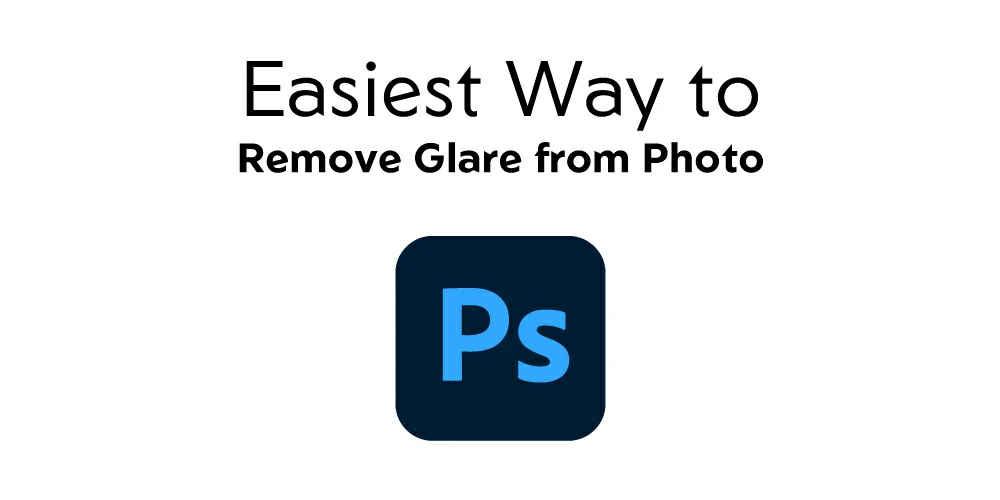
Sometimes when we take pictures, there is too much light, which makes the image look bad. But we can fix it with a unique tool on the computer. Our guide will show you how to fix the light without changing the rest of the picture. When the sun or a bright light shines on an image, it can look weird with cloudy spots and shapes with many sides or pretty colors. When we take pictures, sometimes things like bright lights or shiny objects can show up in the photo because of how the camera works. These things can come from different parts of the camera. Sometimes, it’s hard to see the picture clearly because of a glare caused by dust or dirt on the camera. But you can fix this by cleaning the camera lens or filter.
How To Remove Glare From Photo
If you don’t want your pictures to have a glare in them, there are some easy steps you can do to stop it.
Remove Sun/Light Glare from Photo:
Sun glare happens when the sun’s light reflects off the camera’s lens and image sensor. It can make a red dot appear in pictures. Some newer cameras are more likely to have this problem. Even though lenses have special coatings to prevent it, sometimes bright light can make images look funny. This happens because of the light’s location and how it hits the lens and camera. Sometimes when people take pictures of people in front of the sun, the bright light can make the image look bad. But there are ways to fix it and make the picture look good again. Here’s how you can do it!
Step-1: Open Camera RAW Filter.
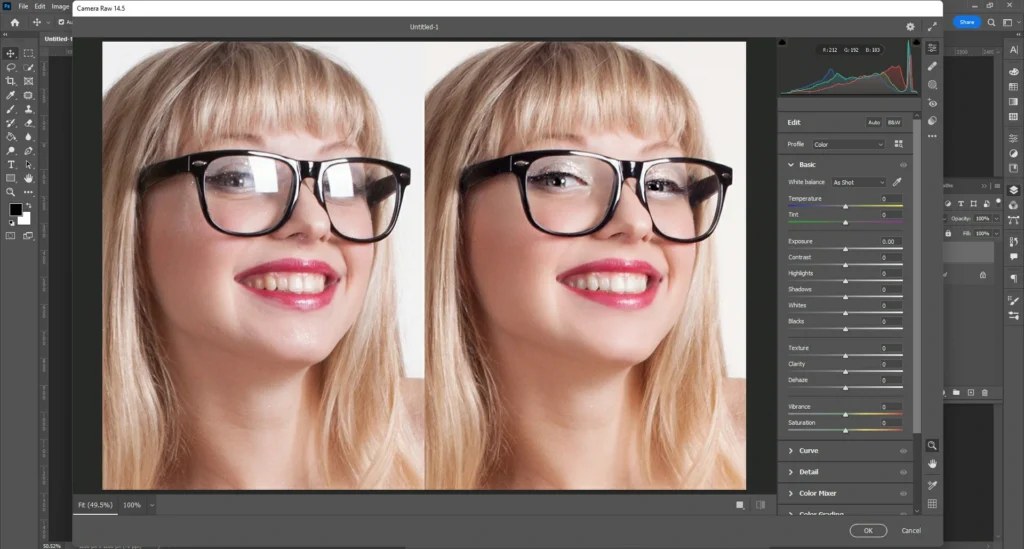
To ensure that your modifications are not detrimental, duplicate the layer first using the keyboard shortcut Ctrl + J or Cmd + J. Next, choose “Camera Raw Filter” from the Filter menu. You can also quickly access it by pressing the Shift+Ctrl+A/Shift+Cmd+A keys.
Step-2: Dehaze the Photo.
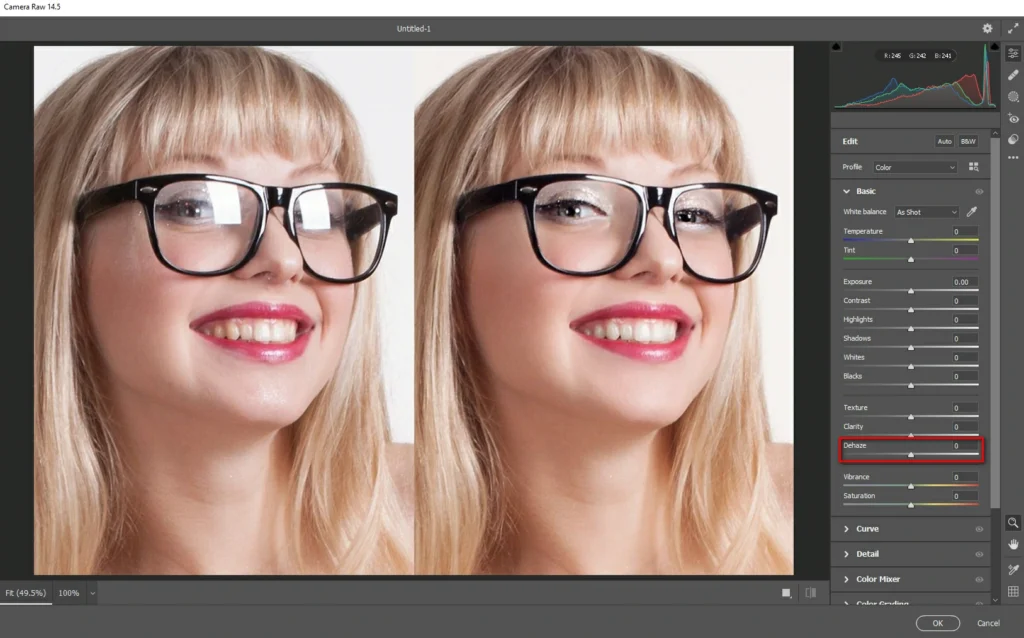
Adjust the “Dehaze” slider to the right to clear the glare-induced fog.
Step-3: Specify the Area.
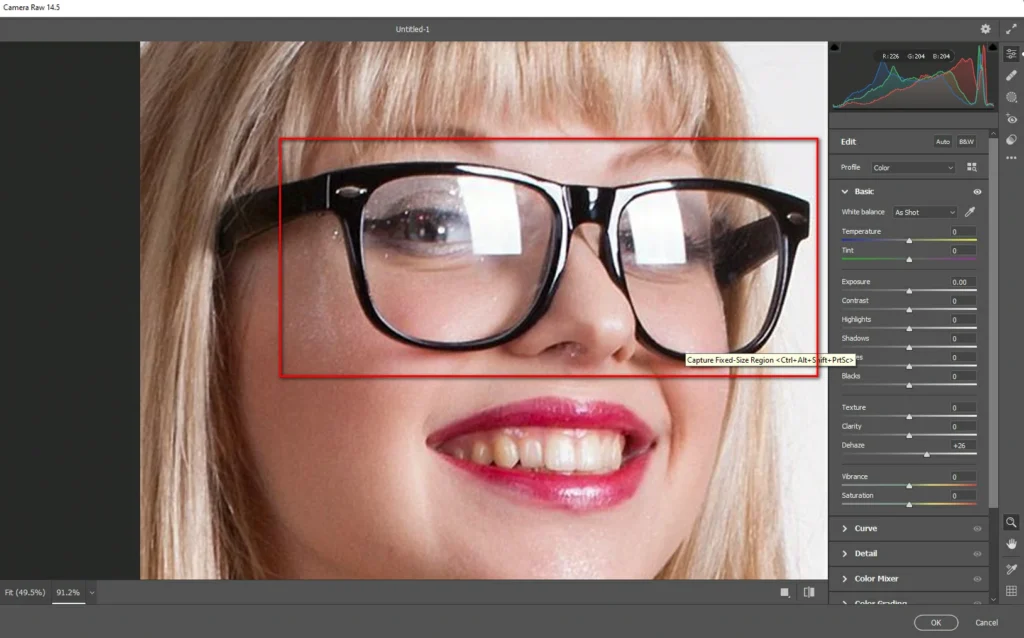
We must apply a layer mask next. The New Mask button is located at the Layers panel’s bottom. Third, from the left, it is. A white thumbnail will appear next to your layer when you click it. To prevent dehazing from affecting the entire image.
Step-4: Start Removing the Flares.
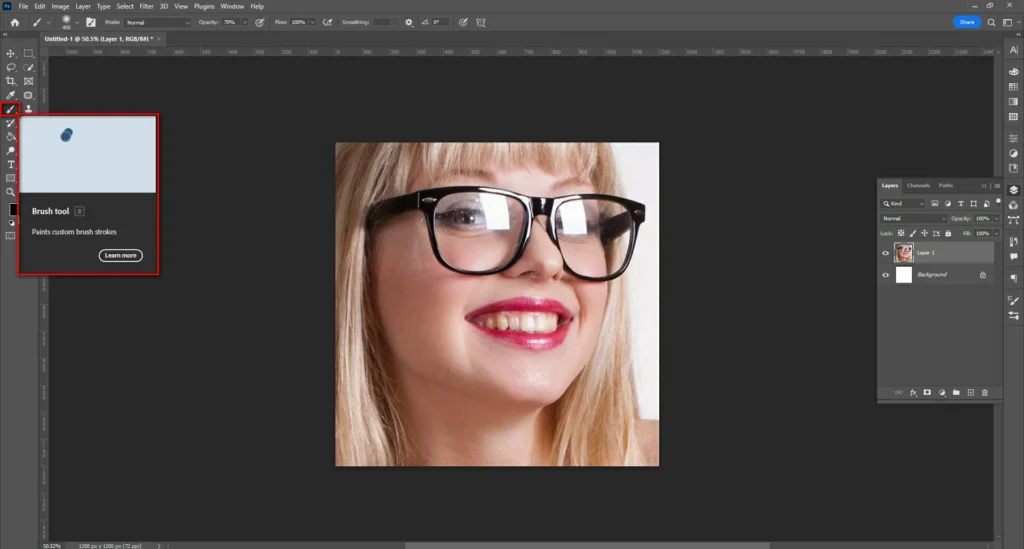
With the Healing Brush Tool, start eliminating glares. Depending on the image, adjust the brush’s size and hardness.
Step-5: Change the Blend Mode.
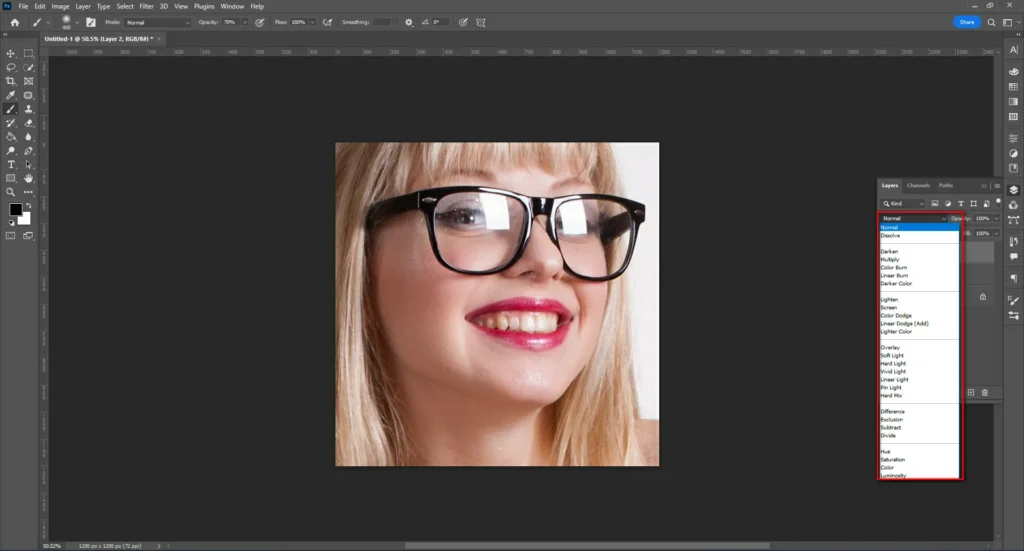
To create an empty layer, press Shift + Ctrl + N or Shift + Cmd + N. Then select “Color” as the blend mode.
Step-6: Eliminate the Color Cast.
Use the Brush Tool to eliminate the glare’s unwanted color cast. Simply select the necessary color and begin painting.
Step-7: Darken Areas with the Curves Tool.
Finally, use the Curves Tool to remove the sun’s glare from the image and darken the desired areas.
Remove Flash Glare from Photo:
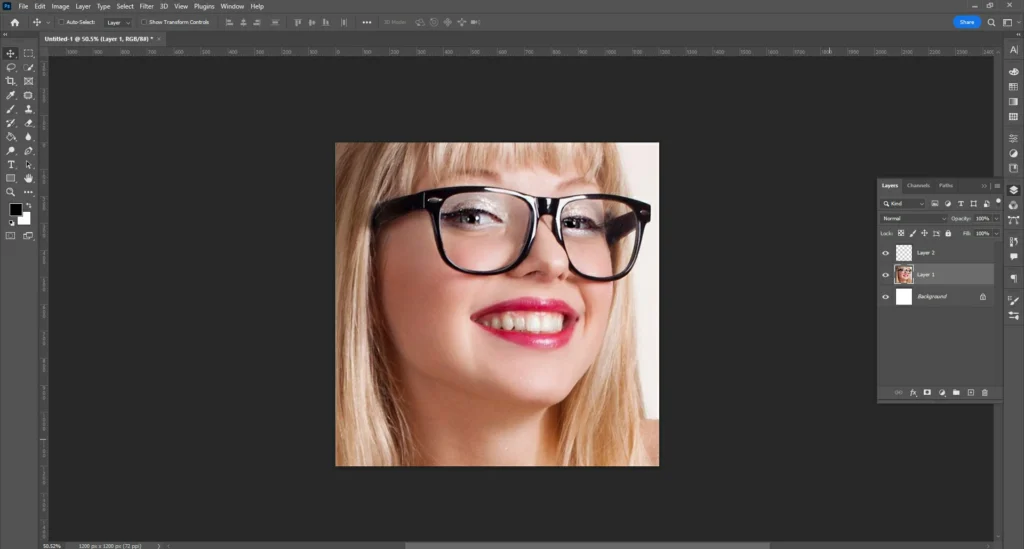
When we take pictures in the dark, the camera uses light to see better. But sometimes this makes the pictures look strange. To improve them, we can use something to eliminate bright spots and lights that might appear. Flash glare or lens flare is when light bounces inside the camera, making the picture look bad. This is different from what the photographer wants. When you take a picture, sometimes there is a bright spot called lens flare. This happens more often in certain kinds of lenses with more parts. When you take a picture outside, the sun can make a bright spot on the image called lens flare, even if the camera isn’t looking directly at the sun.
First Step: Change Your Camera Position.
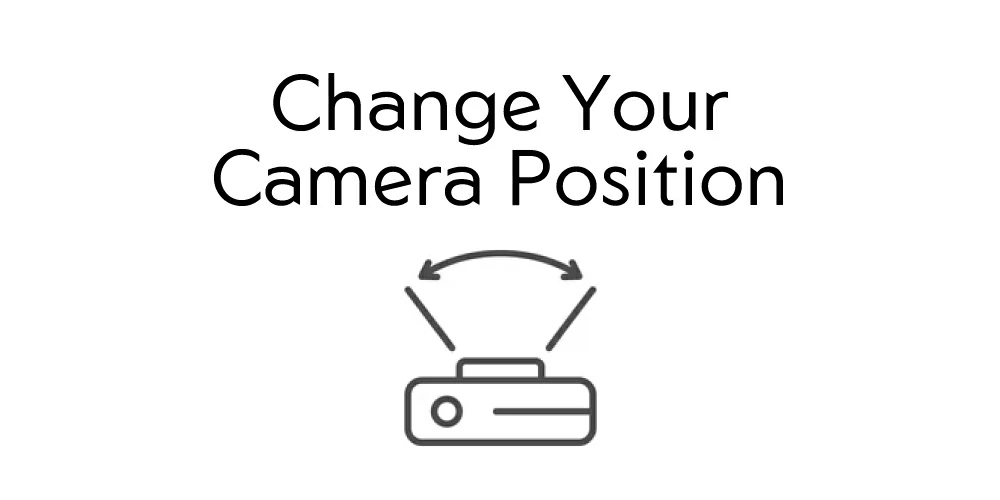
If the light is shining straight into your camera lens, you should move to a different spot so the light is not in your camera’s way. If you see a reflection in your photos, you can move to a different angle to avoid it. If you want to take a good picture, try moving in different directions and see how the light changes. You should keep some bright spots in your image. You can also hide the bright spots by putting something in front of them or moving your camera so they aren’t in the way.
Second Step: Shade Your Lens.

You must prevent the light source from beaming into your lens to eliminate glare from photographs. Many lenses include a lens hood made especially for this use. Sometimes they might not offer adequate protection to keep the light source from penetrating your lens. You must use your creativity at this point. Place your left hand above and in front of your lens to block the light. You can also use a cap or anything else you can grasp or have someone else hold to protect your lens.
Third Step: Use a Polarizing Filter.
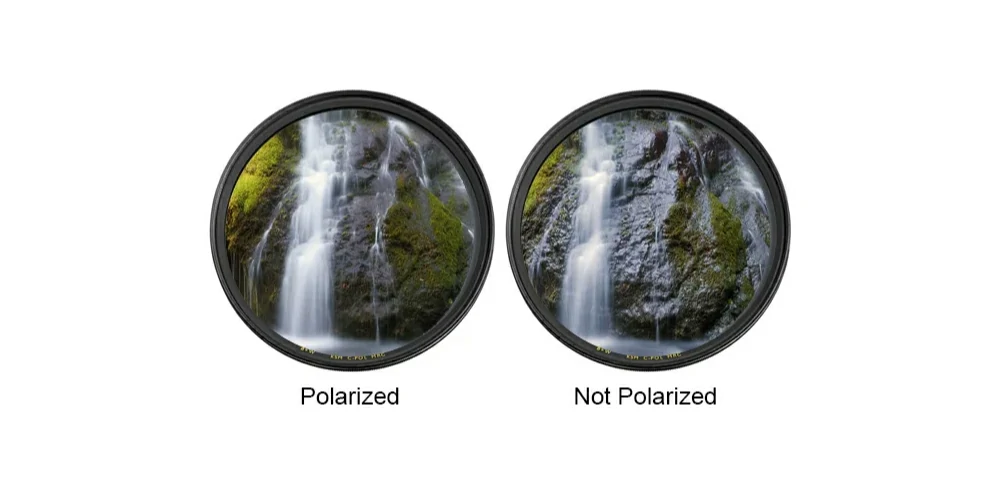
You can significantly reduce glare by adding a polarizing filter to your lens. Even though you can’t altogether remove a reflection, this filter will improve your photo. A circular polarizer’s outer ring can be turned to block particular types of light from entering the lens.
Final Step: Set Your Exposure For the Highlights.
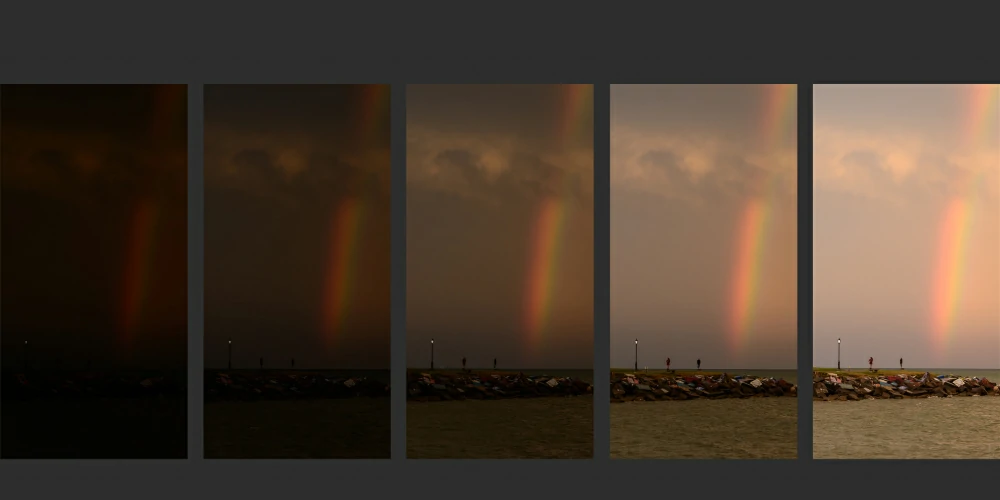
The amount of light that enters your camera is likewise adjustable. Glare will be lessened but not entirely removed by doing this. Take a spot meter reading from a glare-causing location in your composition. Reduce your exposure from what your meter suggests. Use exposure compensation of -1 or -2 to accomplish this. You can select a smaller ISO level, a faster shutter speed, or a narrower aperture when shooting in manual mode.
Remove Glasses Glare from Photo:

When someone wears glasses in a picture, sometimes the light reflects off the glasses and makes a shiny spot. This can be annoying, but there are ways to fix it so your photo looks good. Sometimes when we take pictures of people wearing glasses, a bright light reflects off them and makes it hard to see their eyes. This can be annoying and take away from the picture.
Step-1: Remove Minor Reflections.
To start, duplicate the layer by pressing Ctrl + J or Cmd + J. Next, eliminate minute flares and reflections using the Spot Healing Brush Tool and Healing Brush Tool.
Step-2: Create a Hue/Saturation Adjustment Layer.
The New Adjustment Layer icon should be clicked. The Layers panel’s bottom is where you’ll find it. After that, click Hue/Saturation.
Step-3: Adjust the Color to Fit the Skin Tone.
The “Colorize” checkbox should be selected. Adjust the color by dragging the sliders above to match your skin tone.
Step-4: Invert the Layer.
Use the keyboard shortcut Ctrl+I/Cmd+I to invert the adjustment layer, then use the Brush Tool to paint the glare away from the eyewear.
Step-5: Smooth Out the Glare’s Contour.
Making an empty layer is the next step in understanding how to remove glare from a photo. Use the keyboard shortcut Shift+Cmd+N or Shift+Ctrl+N. The shape of the glow can then be rounded out using the Mixer Brush Tool.
Step-6: Fill in the Dark Areas.
Fill in the shadows with the Curves Tool. You now understand how to eliminate glare from a picture that features this accessory.
Frequently Asked Questions (FAQ):
Que: How can glare be eliminated?
Ans: Sun glare can be eliminated from photographs by relocating bright light sources out of the way and shielding the light rays from the lens. Use a lens hood to cover the front of the lens from direct sunlight when photographing in light reflection, as described above.
Que: How can lens flare be eliminated at night?
Ans: You should avoid using small apertures when taking nighttime photos because they amplify this effect. Try utilizing a fixed lens with good coverage that is of high quality as well. This should reduce glare. Last but not least, remember to take any filters from the lens.
Que: Should I use a lens hood at night to prevent sunlight glare in my pictures?
Ans: The purpose of a lens hood is to shield the front of the lens from direct sunlight. You’ll also benefit from using it if the moon or strong street lights are overhead while shooting at night.
Que: In Photoshop Elements, how can glare be eliminated?
Ans: Users of Photoshop Elements may easily remove the glare from glasses. A stripped-down, user-friendly version of Photoshop is Photoshop Elements. Photoshop Elements includes many of the tools you need to get rid of glare. However, it has some features. To cover up bright areas, use the Clone Stamp, and to soften edges, use the Smudge Tool.
Que: How can glare from glasses be removed without Photoshop?
Ans: You can take measures to avoid glare in the first place if you don’t want to have to alter your images. You can change the angle at which the camera is pointed, the position of the glasses, or even add shade to the subject’s head. Several glasses also come with an anti-reflective coating.
Conclusion:
What is the easiest way to remove glare from photos? There are a few straightforward methods mentioned above that you can attempt. This article
identifies three practical and effective ways to eliminate glare in images. It provides step-by-step instructions to assist you in dealing with the stern glare in the photo. Glare is a common problem in photography. Shiny highlights can appear artistic and enhance your photographs, particularly portraiture. However, glare is typically a flaw, and the subjects appear greasy.
After reading this tutorial, you should be able to remove glare from photographs easily. Stop waiting right now. Put the tutorial into action by moving. So, hopefully, you have liked the easiest way to remove glare from the photos written above. If you still have any doubts, please leave a comment below.